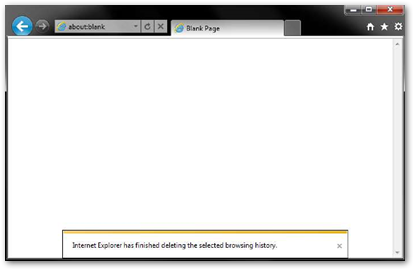Having Problems Signing In?
Please follow the troubleshooting steps laid out below.
If you have completed all of these and are still encountering problems then please contact GAMSTOP Support and provide them the following details as a minimum:
- Your full name
- Operator name
- Your login email address
- The browser being used
- Steps already taken
Contents
Operator Check List
Copy/Paste password as provided in the email into a seperate document, and remove any trailing spaces - commonly happens using Microsoft Products, Outlook, Word, etc.
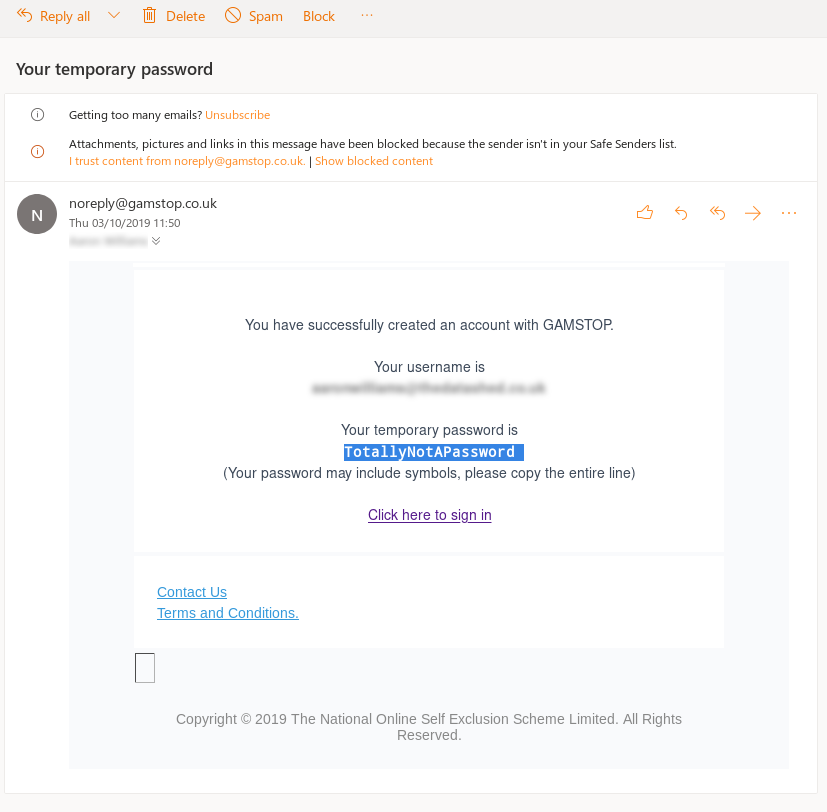
Confirm saved form values aren't being used to populate the fields.
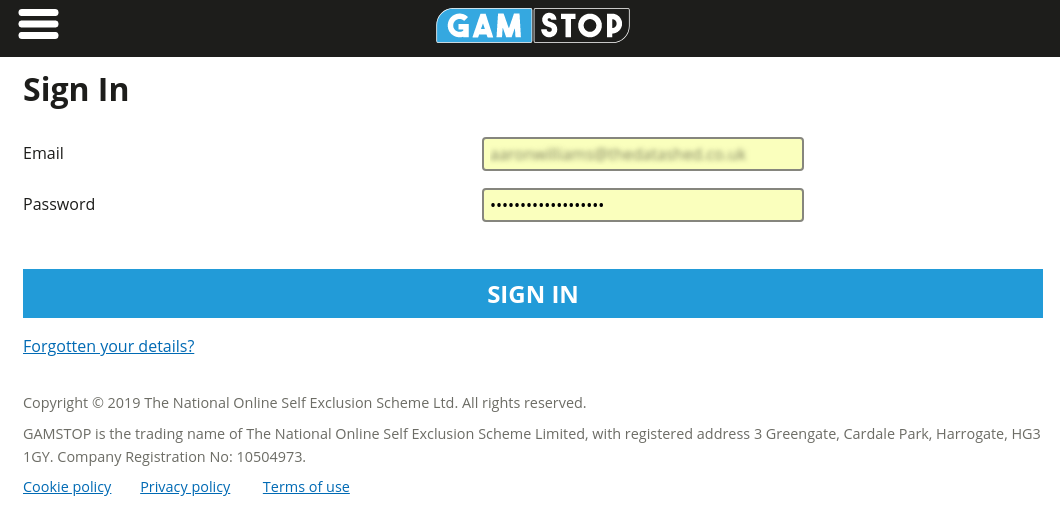
Confirm password managers aren't overriding the password/username fields by accident.
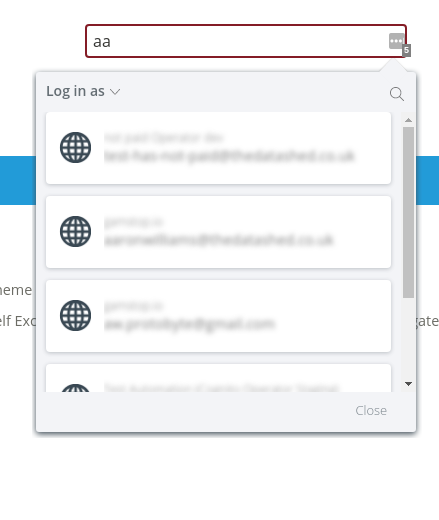
Both the password manager and saved form values can be difficult to diagnose, because as the page loads the sections may be replaced as you are typing - the best way to confirm this is to wait for the page to fully load, and then start typing, and avoid pressing enter (which will autocomplete).
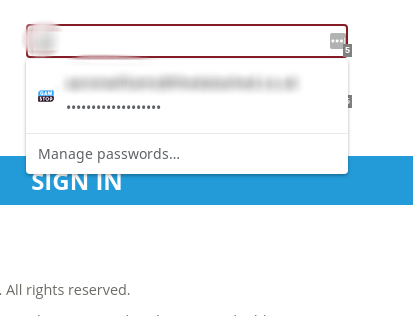
Setting up a Clean Environment
Chrome
Also see https://developer.chrome.com/devtools/docs/clean-testing-environment.
The fastest way to come up with a clean testing environment is simply to open a Guest window:
This window will open with no extensions, no settings, and no cache items: it will be treated as a temporary account and will be purged on close.
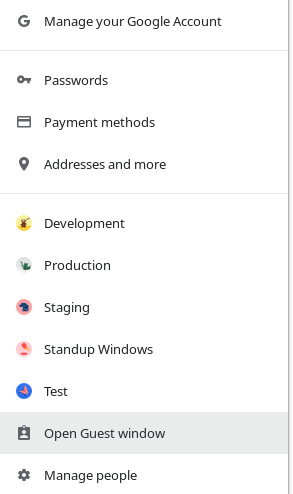
Firefox
Go to about:profiles and create a new profile.
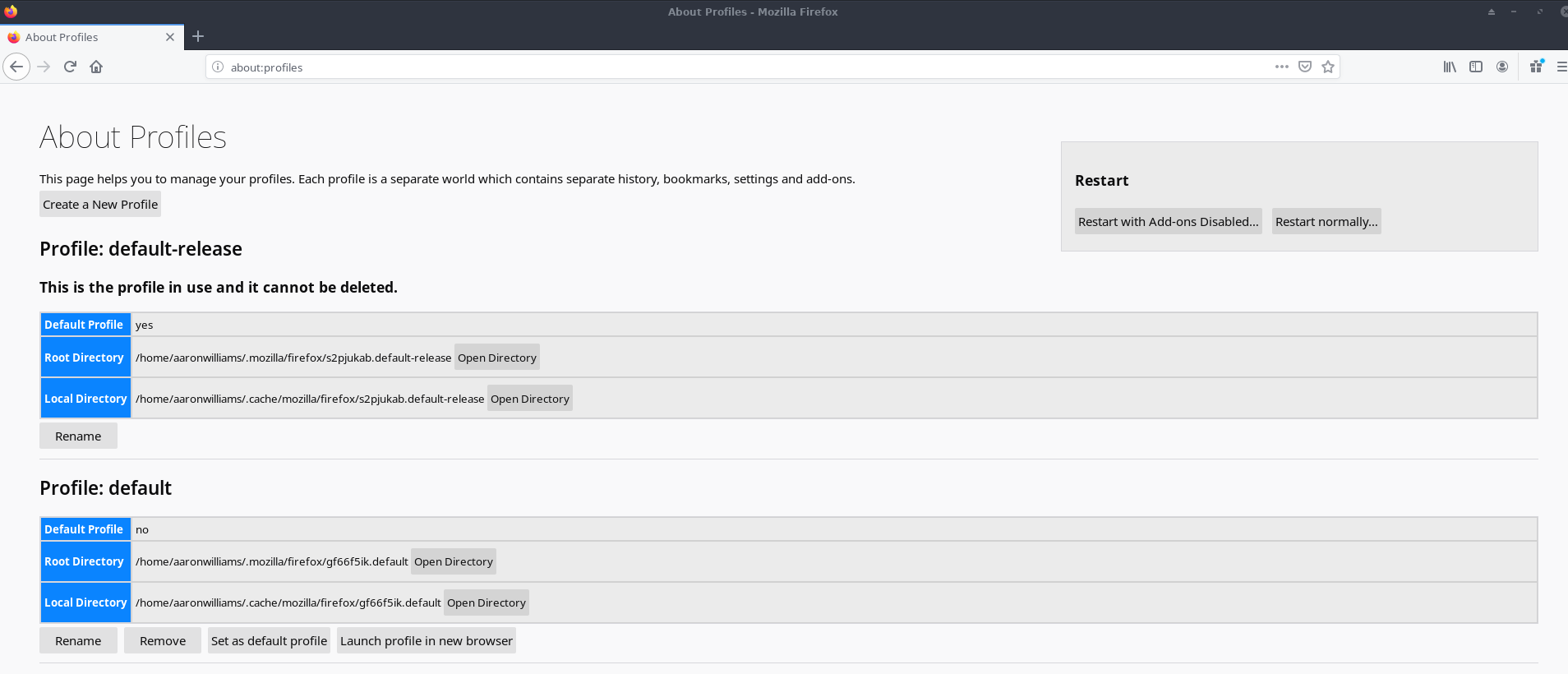
For testing purposes, just leave everything as default.
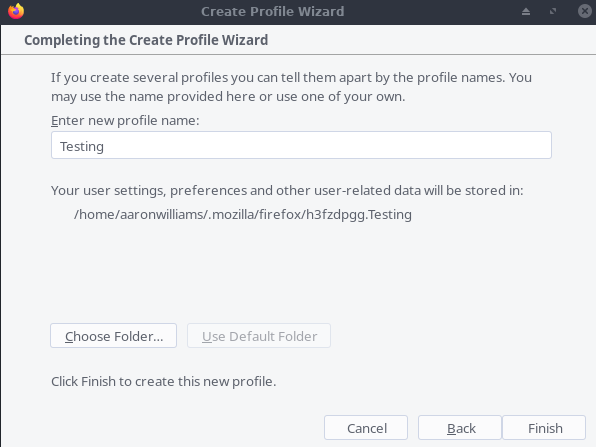
To launch this profile, click Launch Profile in new browser.

Safari
Enable the Develop Menu. This can be found under Safari > Preferences.
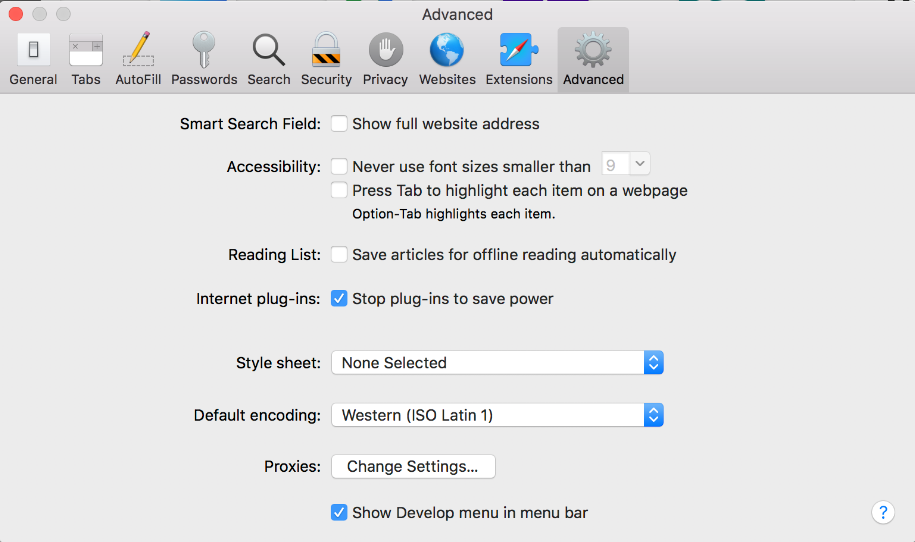
Then, from the Develop menu, select Empty Caches.
NOTE: This will be done on your current session so you may potentially wipe saved passwords, saved form values, etc. This will potentially force you to re-sign-in to your favourite websites.
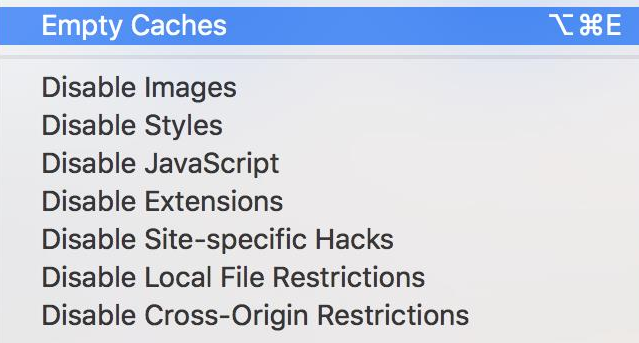
Internet Explorer
The following instructions apply to Internet Explorer 9, 10 and 11 (Win)
Select Tools (via the Gear Icon) > Safety > Delete browsing history...
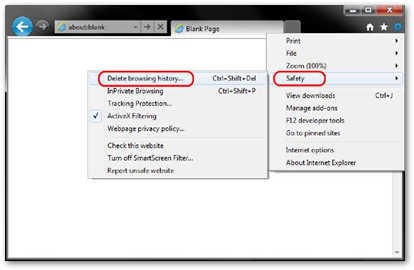
Make sure to uncheck Preserve Favorites website data and check both Temporary Internet Files and Cookies then click Delete.

You will get a confirmation at the bottom of the window once it has successfully cleared your cache and cookies.